Difference between revisions of "Help:Contents"
| Line 2: | Line 2: | ||
Help us help you. If you see something that should be added to this listing please add away. | Help us help you. If you see something that should be added to this listing please add away. | ||
| + | |||
| + | This information is being moved to other locations to help organize and expand the contents of the Help section. If you cannot find the information you are looking for, please contact [[:User_talk:Ricken|Ricken]] or another admin [[:Help:Contents#Contacts|below]]. | ||
==Help Searching== | ==Help Searching== | ||
Revision as of 20:34, 23 March 2015
If you meant "help support amtwiki", you can check out the AmtWiki:Site support page.
Help us help you. If you see something that should be added to this listing please add away.
This information is being moved to other locations to help organize and expand the contents of the Help section. If you cannot find the information you are looking for, please contact Ricken or another admin below.
Contents
Help Searching
If you are having difficulty finding something.
- People- Amtgard people are listed under the category for their current chapter, the one for their Kingdom, when they were founded, and sometimes under groups that they might belong to like principalities.
- Chapters- listed by the state where the are located, their activity, and what kingdom they belong to.
- Rules Questions- Check the Rulebook page, or search for the term in the search function or in the Rulebook Terms category.
Contacts
For help contact your administrators.
- Crispin, Celestial Kingdom
- Venku Stormkin, Dragonspine
- Renjara, Celestial Kingdom
- Hannoske, Blackspire
- Zell, Crystal Groves
- Glyn, Westmarch
- Dahlia, Wetlands
- Elder,Emerald Hills
- Daedera,Rising Winds
Good pages to reference/use
There are some great pages out there that can really speed up your work here. Listed below are some good starter ones:
- Player Entry Template
- Player Information Box
- Place Template
- Monarchy Template
- Household Entry Template
- Company Entry Template
- Amtgard People
Starting a page from a link, or after a search
From a search
To start a new page, you can click a link to the new page. This takes you to edit mode of the non-existing blank page, which allows for page creation. You might not be able to create a new page unless you are logged in. Search for the title of the new article. When the search finds nothing, click on the link at the top of the page where it says "You searched for your search term". The serch term will appear in red. Click on it and it will take you to the blank page for that link.
From a Link
Links to non-existing pages are common. They are typically created in preparation for creating the page, and/or to encourage other people to do so. Links are not only convenient for navigation, but also make people aware of the new page (those who read a related page and also those who watch the related page). New page links are not really broken, as long as the name correctly identifies the intended content.
New page links typically look different from links to existing pages. Depending on settings, a different color or a question mark is used. (Sometimes links to new pages are called "red links", the display option of one of the settings).
Want your page removed?
If you would like your personal page removed from the wiki, leave a message for Crispin. He will remove your information and lock the page so that information cannot be added later. The discussion pages will remain unlocked. If you see a page with the tag Category:Do Not Want on it, please refrain from editing.
Protecting a page from being created
It is not really possible to protect a page from being created, but one can create a page with a standard text such as in w:en:Template:Deletedpage and protect that page. Note that sometimes a terminology like "This page should not be created." is used even though for the system the page exists. Therefore it is not suitable for demonstrating a link to a non-existing page.
Help Editing
Adding People
When adding people remember to include all relevant categories; for instance if the person is a knight, you should include the category for their Order, the year they were belted, and the Kingdom that they are knighted under. You should also include the category for their chapter and Kingdom. You might want to use the Player Entry Template.
Adding things
When adding new things that are relevant to amtgard remember to include [[Category:Amtgard Things]] or [[Category:Amtgard Terms]]. First list the basic definition, and what the 'thing' is used for. then give specific examples and where one might find the thing.
Adding Groups
When adding a group such as a Company or Household; you should list a short description of the goals of the group and what they are about, a truncated history, the symbols or colors of the group, and a listing of members (past and present). The Household Entry Template or the Company Entry Template might be a good place to start for this.
Adding Chapters
When adding new chapters use the Place Template. You will need to include the following; Days and times that the chapter meets, their heraldry, their history, what group if any they are under and when they were founded.
Basic commands
Internal links
- If you want an internal link, simply put [[ before and ]] after what you are linking to. This is for connecting to things within the wiki.
External Links
- If you want to add an external link, rather something that is not on the wiki, you would put only one [ before and one ] after. it would appear as [1].
- If you want it to say something you would add a space after the web address, and then type what you want it to look like. I.E. [http://www.amtwiki.org AmtWiki] would look like AmtWiki
Images
- First load your picture into the database by using this form
- Then place the syntax [[Image:"your image name".jpg]] onto your page where you want the picture to go.
- "your image name" is whatever you named the image when you uploaded it.
- To re-size the image, add |"XXX"px after the .jpg
- "XXX" equals the desired pixel width of your image
- To align your picture with a certain part of your page add |"Location" after the .jpg
- "Location" is the place you want it aligned to: Left, Right, or Center
Categories
- To link to a category, simply put [[:category:"name of category"|]] where you want it to link.
- To add a page to a category add the text [[Category:"name of category"]] to the bottom of the page.
Ork Button links and more
- To add you Ork3 link an automatic template link is added to all new player template pages you simply add the last numbers listed in the Http code at the top of you ORK3 page to the template where it has "0000". this will link your wiki page to your ork account and generate a button tab. Example*{{ork_player|id2=0000}}
- ORK3 Buttons Availible (just copy paste code and follow any instructions to make work)
- Other Button links (Just add {{Template below}} to the end of the external link) Example = [https://www.facebook.com/todd.mccown.7 {{Facebook}}]
- Park Forums {{Forums}} -

- Kingdom Forums {{Kingdom Forums}} -

- Web Page {{Web Page}} -

- Meetup {{Meetup}} -

- Facebook {{Facebook}} -

- Facebook Group Page {{Facebook Groups Page}} -
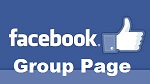
- Yahoo {{Yahoo}} -

- Park Forums {{Forums}} -
- Google maps {{G Maps}} -

- Amtgard Atlas {{Atlas}} -

- Electric Samurai {{ESAM}} -

- Photo Gallery {{Gallery}} -

- My Space {{Myspace}} -
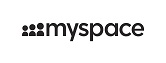
- Google maps {{G Maps}} -
Bullets
- To add bullets to your page, add them in the following manner:
*blah **Blah ***Blah **blah *blah *blah **Blah
It will then look like:
- blah
- Blah
- Blah
- blah
- Blah
- blah
- blah
- Blah
Signing your posts
- If you wish to sign your post simply add ~~~~ after your post.
- Please remember to sign in before doing so
Other Questions
Feel free to contact your local admin, listed above. This user recommends you contact Crispin through his Talk Page.