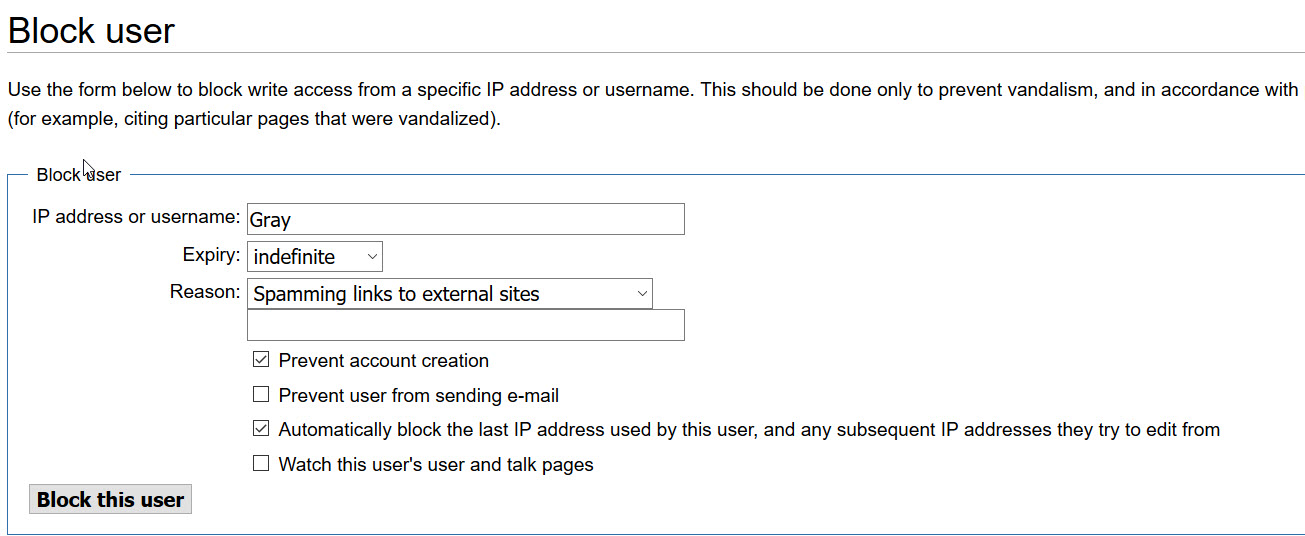Difference between revisions of "Reviewing User Posts"
m |
|||
| Line 62: | Line 62: | ||
Very rarely, spammers will post on existing page, if this occurs, you can attempt to roll back the edit from the history tab, but this is not always reliable. What I have done in the past, is to go back to the last good edit in the history tab, click the "edit" tab at the top of the page, and copy everything from there. Then pasting it into a new edit for that page. | Very rarely, spammers will post on existing page, if this occurs, you can attempt to roll back the edit from the history tab, but this is not always reliable. What I have done in the past, is to go back to the last good edit in the history tab, click the "edit" tab at the top of the page, and copy everything from there. Then pasting it into a new edit for that page. | ||
| + | |||
| + | '''''See Also:''''' [[Wiki Admin Roles]] | ||
[[Category:Admin Roles]] | [[Category:Admin Roles]] | ||
Latest revision as of 19:56, 16 April 2019
Contents
Patrolling recent posts
This is a daily routine for wiki administrators, which is pretty straight forward.
Note: For all of the items below, using your middle mouse button to click the links is recommended. This opens the link in another tab on your browser, making it easy for you to do your reviews on the next tab, then closing that tab, rather than using the back button on your browser.
Finding Recent Posts
- Log in to the wiki
- On the left side of the page in the navigation menu, click "Recent Changes"
- On the Recent changes page at the top, click the "Hide patrolled edits" link.
All remaining posts are ones which currently require review. And should have a red exclamation mark next to it indicating that it has not been reviewed yet.

The links shown are from left to right:
- diff - shows the difference between the page just prior to this edit, and the current edit.
- hist - shows the history of that page.
- ! - indicates the page requires review.
- N - indicates that it is a newly created page.
- <pagename> - Link to the page that was edited.
- <username> - Link to the user page of the editor.
- Talk - Link to the talk page of the editor.
- contribs - Link showing all the edits and posts that editor has made on all pages.
- bock - link to block this user from editing the wiki.
Sometimes (frequently) there will be multiple edits on a single page such as the example above. Each edit must be marked as patrolled individually.
Reviewing Newly Created Pages
- Click the page link.
- Look over the page to see if it is ok. (Not spam, and not in violation of Amtwiki Rules).
- If there are no problems on the page, click the link called "Mark as Patrolled" found in the bottom right corner of the page.
- Click the "history" tab at the top of their page to see if they made multiple edits.
- If it is there, click the "Compare selected revisions" button.
- If this button is not there, then there should be no other edits to review on this page. At this point you are either done, or you can help the user by updating their page with proper categories, fixing image links, or any other issues you may find. See Player Page Upkeep for things to do along these lines.
Skip down to the "Patrolling Edits" portion of this page.
Reviewing Edits on Existing Pages
- Click the "diff" link for this edit.
Go to "Patrolling Edits" below.
Patrolling Edits
- You now see a page indicating the differences between the current edit, and the previous one. If you do not see any issues with the current edit (Not spam, and not in violation of Amtwiki Rules), click (middle button works best) the "Mark as Patrolled" link on the right side of the screen.
- Click the "Older edit" link on the left side of the screen to review the previous edits. (use the left mouse button for this one).
- Keep repeating the last two items until all of their edits have been reviewed.
- This is also a good time to check that their page is up to date, refer to Player Page Upkeep
Note: If a wiki admin made an edit, it will not require patrolling. Sometimes this happens in the middle of multiple edits that do require patrolling. In this case just keep clicking the "Older edit" button until you see a "Mark as Patrolled" link, or until you reach the end of their edit history, or reasonably far enough back in time that the edits would have been approved.
Deleting Spam
Most spam is created by a new user account that was created by a bot. Which will then post the spam to the user account page. Some bots will post a second page of spam on a newly created page, usually with the same name as the user name.
For this type of spam:
- Click the "block" link next to the user name, and block the user.
- Set the Expiry date to indefinite
- Set the reason to "Spamming links to external sites"
- Click the "Block this user" button.
- Click the link taking you to each of the pages they created.
- Click the "delete" tab at the top of the page.
- For reason, select "Spam"
- For Other/additional reason, delete the contents of this box.
- Click the "Delete page" button.
Very rarely, spammers will post on existing page, if this occurs, you can attempt to roll back the edit from the history tab, but this is not always reliable. What I have done in the past, is to go back to the last good edit in the history tab, click the "edit" tab at the top of the page, and copy everything from there. Then pasting it into a new edit for that page.
See Also: Wiki Admin Roles